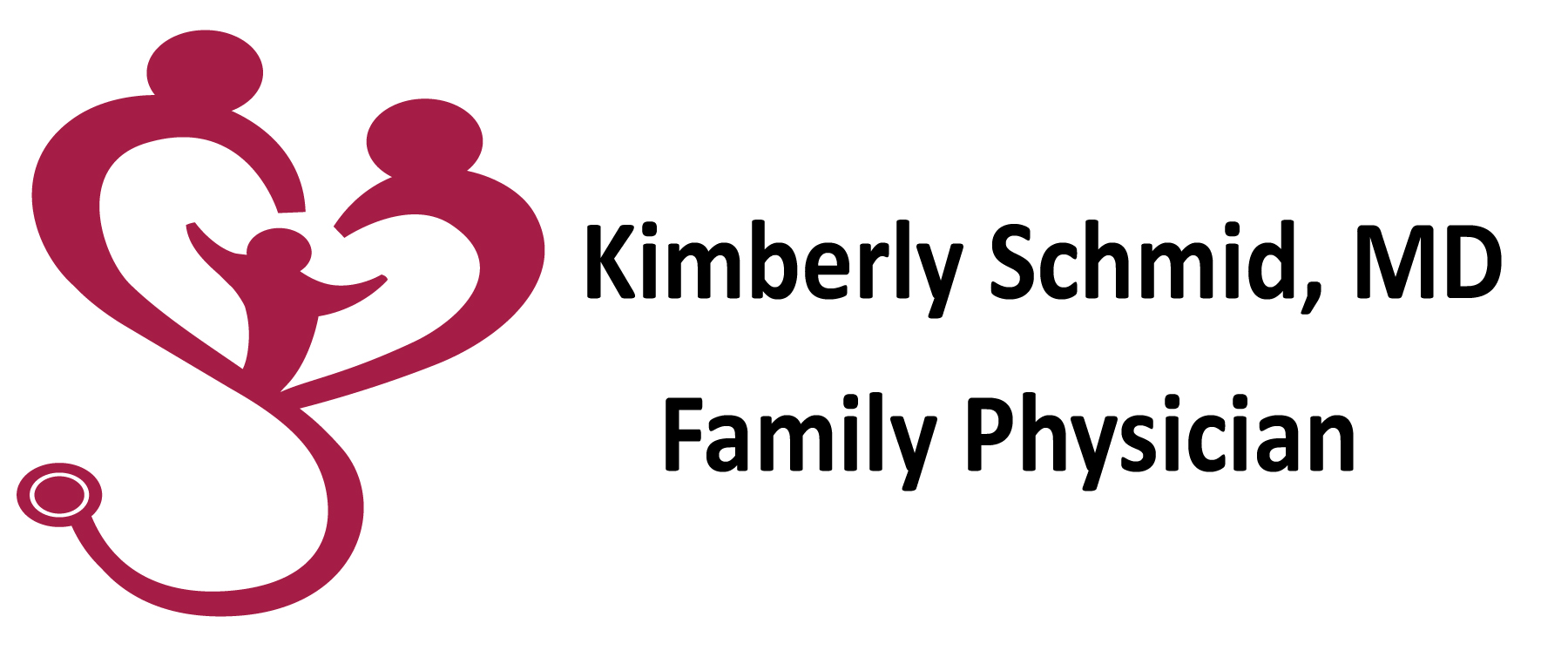We have had some issues with the phone system not being able to press 1 for Doctor on Call.
To be able to connect to Doctor on call, Patients may have to adjust their phone settings. Follow intructions below for your phone:
Android
- From a Home screen, navigate: Apps> Settings > Advanced Calling.
If unavailable, navigate: Settings > Network & Internet > Advanced Calling.
Network & Internet may be listed as Connections on some devices. - Tap the Advanced Calling switch(upper-right) to turn on or off.
- When turned on, tap either of the following to enable or disable:
Enabled when a check mark is present.- HD Voice
- Video Calling
IPhone
- From a Home screen, navigate: Settings > Cellular.
- Tap the Cellular Data switchto turn on .
If using an eSIM, Cellular Data is enabled by default on the preferred line (e.g., Primary Secondary, etc.). - Tap Cellular Data Options.
If using an eSIM, from CELLULAR PLANS, select the default eSIM line then tap Voice & Data. - Tap ‘LTE, VoLTE off’ or ‘LTE, VoLTE on’.
Enabled when a checkmark is present.
Samsung Galaxy Note9
- Ensure HD Voice is activated.
- From a Home screen, swipe up or down from the center of the display to access the apps screen.
These instructions only apply to Standard mode and the default Home screen layout. - Navigate: Settings > Connections > Advanced Calling.
- Tap Advanced Calling.
- Tap the Advanced Calling switch(upper-right) to turn on or off .
- If presented, review the notification then tap OKto confirm.
- When turned on, select either of the following to enable or disable:
Selected when a blue dot is present.- HD Voice and Video Calling
When video calling is turned on, others can see that the phone has video calling. - HD Voice only
- HD Voice and Video Calling